Live and Blind Tab Configuration
Tab configuration menus contain additional sets of context-specific options for a display. They can be accessed from the bottom of the Tab Tools by right-clicking or double-tapping either the tab or the gear icon to the left of the frame's tab bar.
Each instance of Live and Blind may be configured individually.
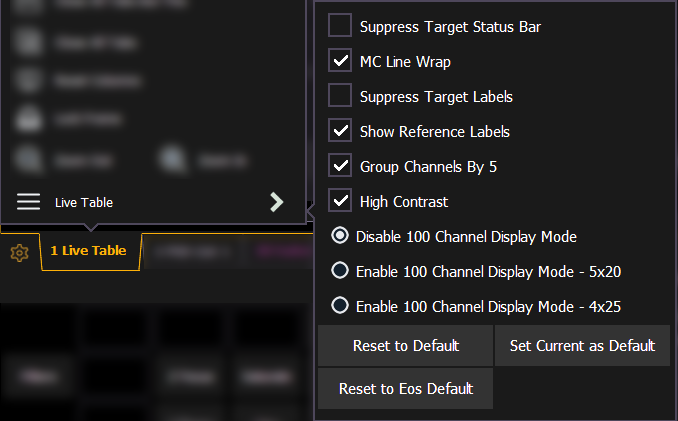
The following options are available:
- Suppress Target Status Bar - hides the target status bar from the display. The target status bar displays at the bottom of the Live/ Blind displays.
- MC Line Wrap - when enabled, this option keeps all of the cells together of a multicell fixture when viewing it in Live summary view instead of breaking them up across multiple rows.
- Suppress Target Labels - hides the Label column in Blind spreadsheet view.
- Show Reference Labels - when enabled, referenced record targets (such as presets or palettes) with labels will have their labels displayed rather than their target type and number.
This setting will only affect the selected instance of Live/ Blind. There is an option in setup, which determines the default that will be used when tabs are opened. It is modified from there in the configuration menu. See {Show Ref Labels}.
Note: [About] & [Label] can be used to temporally toggle between views.
- Group Channels By 5 - when enabled, five channels are grouped together with space separating each group of five. This setting is enabled by default.
- High Contrast - when enabled, high contrast brightens the magenta used to show tracked values. This setting is enabled by default.
- Disable 100 Channel Display Mode - disables 100 Channel Display Mode (default).
- Enable 100 Channel Display Mode - 5x20 - enables 100 Channel Display Mode, in 5 rows of 20 channels.
- Enable 100 Channel Display Mode - 4x25 - enables 100 Channel Display Mode, in 4 rows of 25 channels.

Default
You can save your current settings as the default state for the tab. The current default is identified in parentheses.
- {Reset to Default} - returns the settings to the default state that you created.
- {Set Current as Default} - uses the current settings and tab number to create a new default state . The default tab will be shown in parentheses.
- {Reset to Eos Default} - removes your saved default and returns all settings to the Eos defaults.